Projects
On this page:
- What is a Project?
- Project Types
- When to Set Up Additional Projects
- Adding a New Project
- Editing Project Data
- Deleting a Project
- Troubleshooting
What is a Project?
A Project represents a source of data that can be queried with AutoQL. In order to query, you'll have to connect the Project to AutoQL so it knows where to send the query.
Project Types
Production Projects
- Production is the live environment where your users or projects will directly interact with your application.
Sandbox Projects
- Sandbox is the testing environment where developers can trial queries before deploying to a live (Production) environment.
When To Set Up Additional Projects
If you are operating with a single tenancy architecture you will have to set up an additional Project for each of your databases.
Individual Projects can be added through the Integrator Portal or directly through the API.
Adding a New Project
In the Portal
Navigate to "Manage Projects" in the Integrator Portal. Here, you'll find information summarizing all of your Production and Sandbox Projects.
To add a new Project, click on the Add Project icon in the top right of your screen.
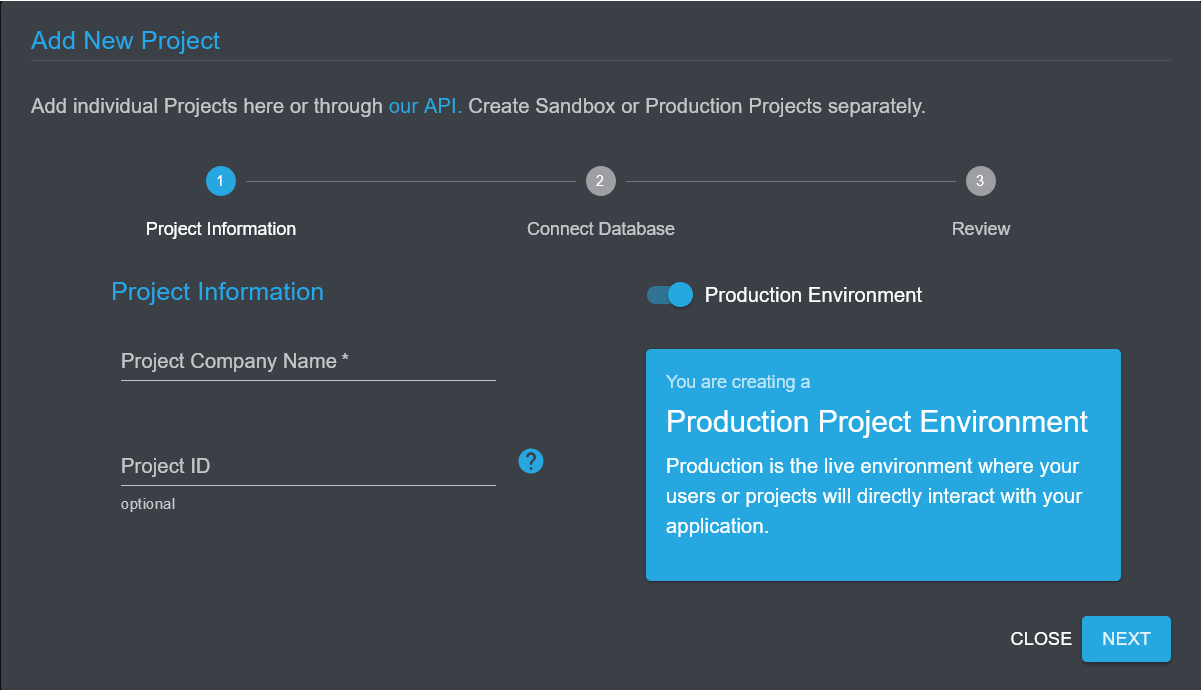
Begin by filling in the fields under "Project Information" and toggling the Production/Sandbox toggle to accurately reflect the type of Project you are looking to add.
- Project Company Name is the name of the company you're adding a data source for. This would be something like ABC Corporation
- Project ID is the unique identifying string you want to use to identify the Project in the API.
We recommend leaving "Project ID" blankWe recommend that you leave this section blank so that we can generate a secure, hashed ID for you. However, if you want to match this to an ID that exists in your system, you can enter that ID here instead.
- Production Toggle - This toggles between Production and Sandbox Environments. Production Project Environments are what you want to use for your clients, Sandbox Project Environments are appropriate for testing and experimenting.
A note about multitenant environments
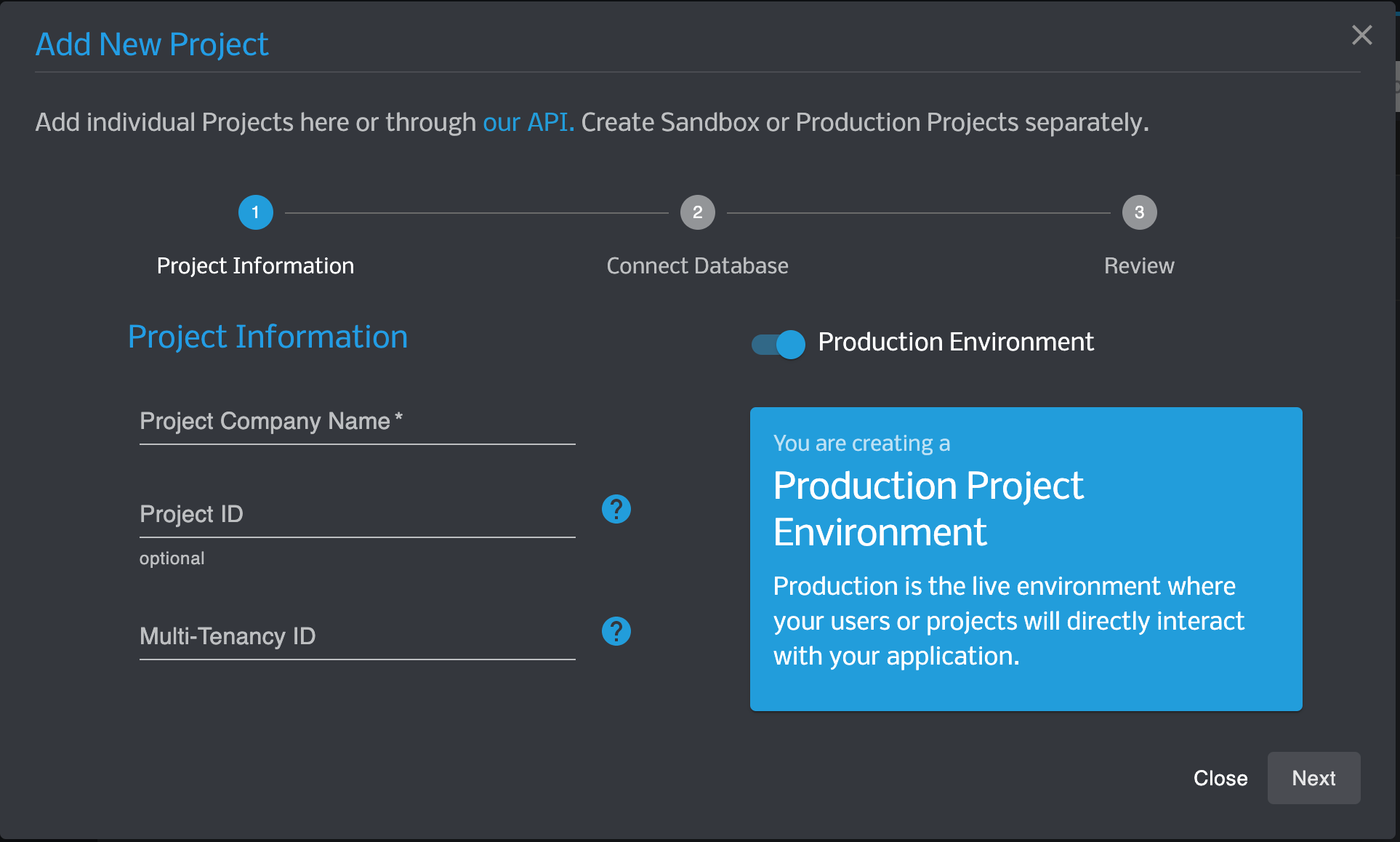
If your system utilizes a multitenant or other row level permission system, you may see a slightly different screen in this step. Note the Multi-Tenancy ID field. Fill this with the value of the row level id that this project should have access to.
Regardless of which screen you receive, press Next to proceed.
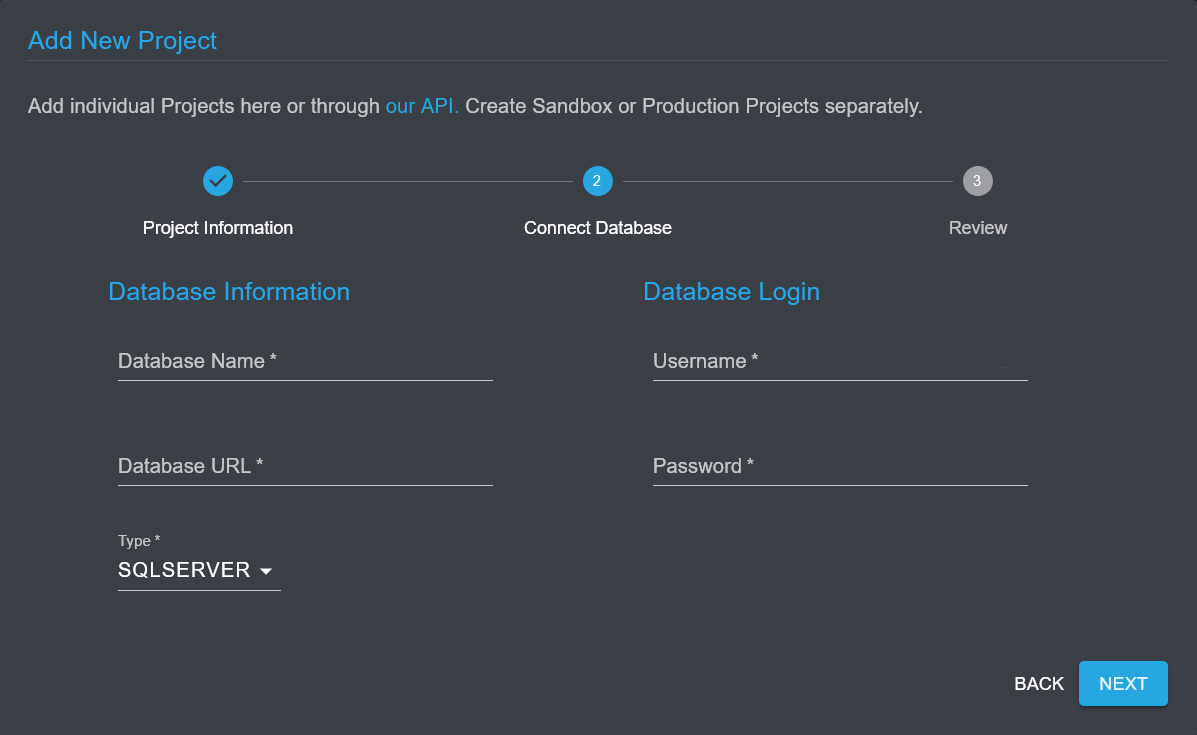
Next, connect the database by filling in your Database Information and entering your Database Login information. Currently, we support MySQL, SQL Server, and PostgresQL, but this will be expanded as we grow.
The fields required in this stage of the process are the same as the "access information" typically found in a connection URI.
Finally, press Submit on the final screen to connect the database.
With the API
The above wizard utilizes the create endpoint /autoql/management/api/v1/projects
Editing Project Data
If you wish to make changes to a Project once it has been added, you are free to do so, however not all fields are editable.
Not all fields are editableThe Project ID cannot be changed once it is created.
In the Portal
Under Actions, click the pencil icon beside a Project to modify any fields that are editable.
With the API
To edit a Project, you can use: /autoql/management/api/v1/projects/{project_id}
Deleting a Project
If you wish to delete a Project, you can do so via the Integrator Portal or directly through the API.
In the Portal
Under Actions, press the red "x" next to the Project you want to delete.
With the API
To delete a Project you can use: /autoql/management/api/v1/projects/{project_id}
Troubleshooting
If your firewall is blocking AutoQL, please whitelist the following IP addresses:
35.231.35.23
35.229.29.247
35.237.198.69Updated 4 months ago
